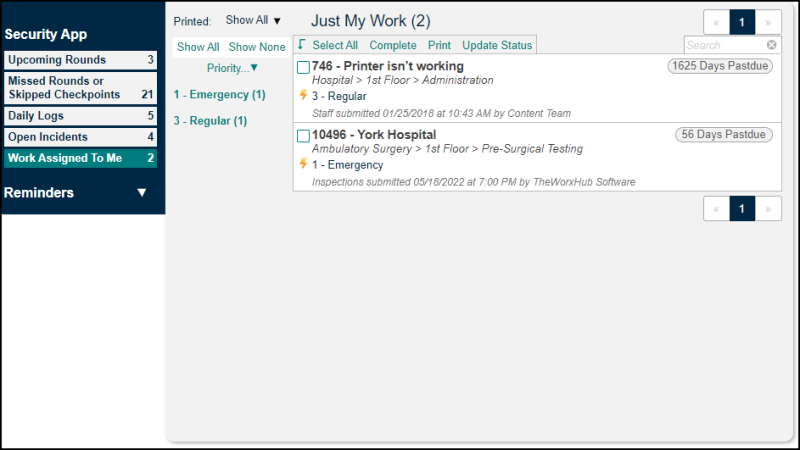Back to TheWorxHub for Senior Living Main Menu
Using the Security Dashboard
The Security Dashboard houses your list of upcoming or missed rounds, daily logs, and incidents.
To access the Security Dashboard:
- Click on the Home tab, and then select the Security tab.
Watch the Video Tutorial:
Upcoming Rounds
- The Upcoming Rounds section will show instances of each security round that will need to be taken care of in the near future.
- To start a round, view the dashboard on the mobile version of the site. To learn more about completing rounds, click here.
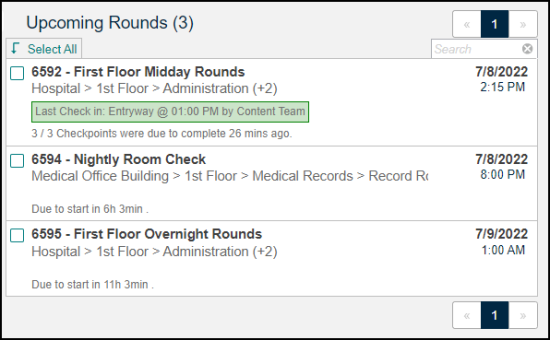
Missed Rounds or Skipped Checkpoints
- If an entire round is missed, or if a single checkpoint within a round is not checked into, it will show in this section.
- Hover your mouse over the record and click the Acknowledge link to clear the missed round or checkpoint from the list.
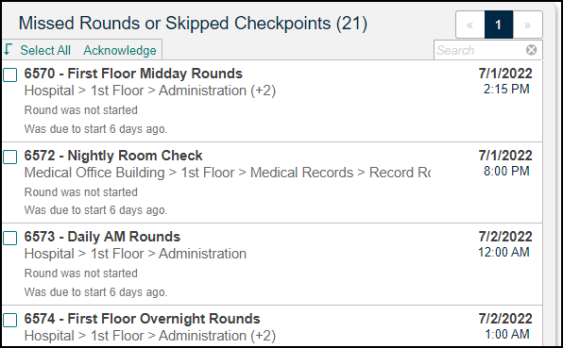
Daily Logs
- The Daily Log will show every activity that occurred on a particular day, including rounds, incidents, notes, work requests, and sign-offs.
- Click on the All Events link to change what is included in the Daily Log.
- The bar chart at the top of the screen shows the number of events that occurred on a particular day. Click on the bar from any day on the chart and daily log data will update to reflect the events from that day.
- To see a printout summary of events for a certain date range, you can use the Daily Log report, found under the Reports tab. To learn more, click here.
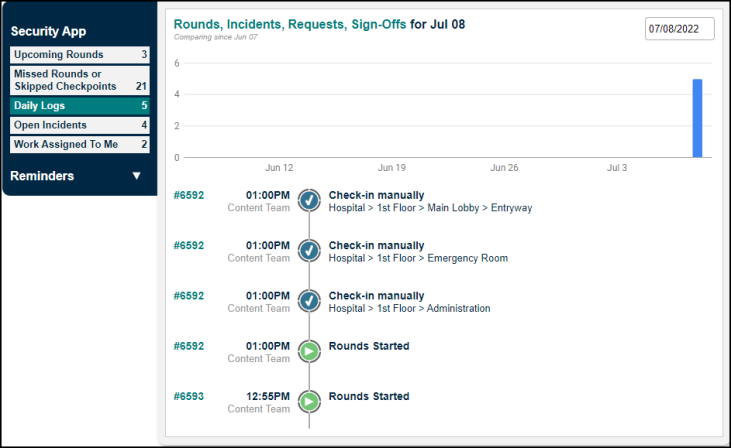
Open Incidents
- This section will show any incident that is currently considered Open.
- Outcomes can be applied to the incidents, which are similar to a status or an action taken. Once the outcome is changed to either Resolved or Cancelled, the incident will clear from this list.
- To add an outcome, hover your mouse over the record and click Add Outcome. To learn more about tracking incidents, click here.
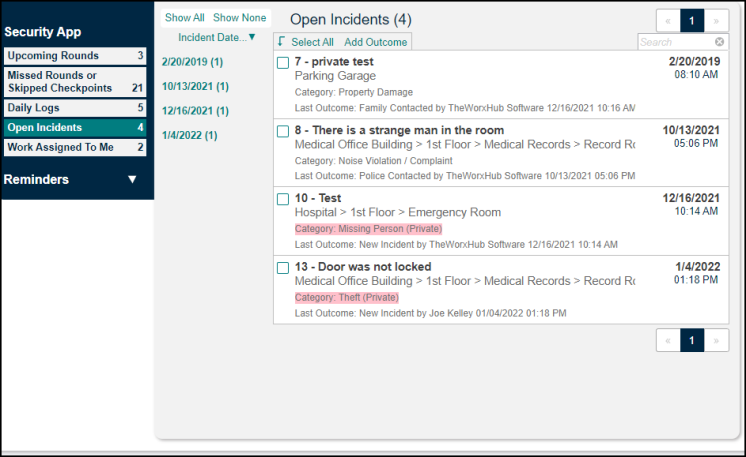
Work Assigned To Me
- This section will show any work that is assigned to you, regardless of whether it came in as a part of a security round.
- Hover your mouse over the record to view multiple options including assignment, labor time, completion, updating the status, and printing.